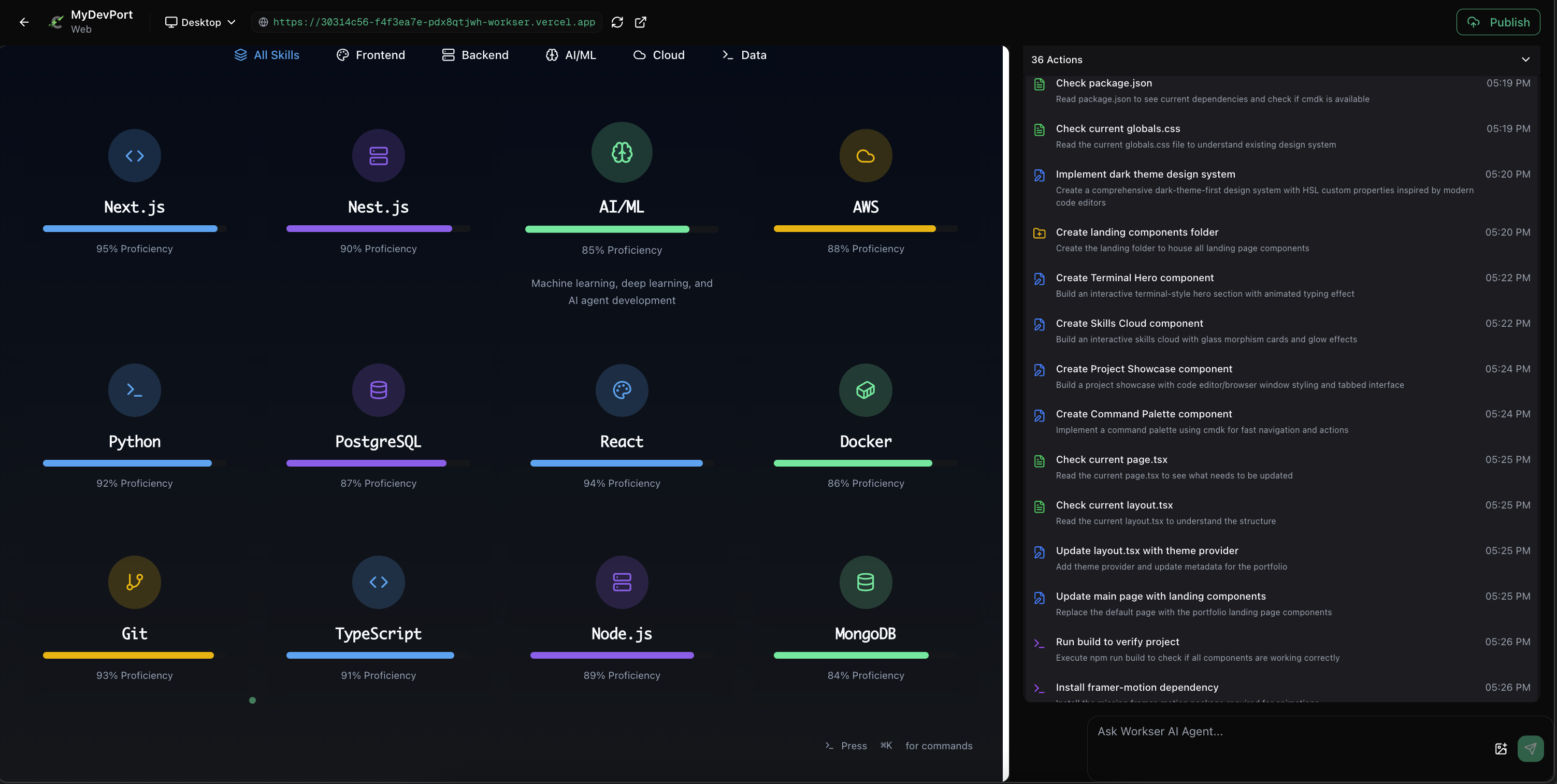Get started in 4 steps
Setup Workser API to use in your platformStep 1: Set up API Key
Create your first Workser API Key
Create your first Workser API Key
- Open Dashboard
-
Navigate to
API Keystab in sidebar
-
Click
Create New API Keybutton -
Select
Allscope to enable all API endpoints, SelectAdminPermissions to all all endpoints, then clickCreate API Keybutton
- Save API Key (it will not show again due to security reason)
You can create new API key ot Delete API Key anytime
Step 2: Create Software Product
Create software product to be vibe coding tempalte to use with Workser API in your platform to help your user get expected web app effortlessly with preset environment variables and api specs context to use web app with your existing backend.Create Software Product
Create Software Product
Build reusable vibe coding template to use in your platform at scale
-
Open
dashboard -
Click
Productstab in sidebar
-
Click
Add Productbutton -
Input your product
nameanddescriptionthen clickAdd Product -
Click new product you just added
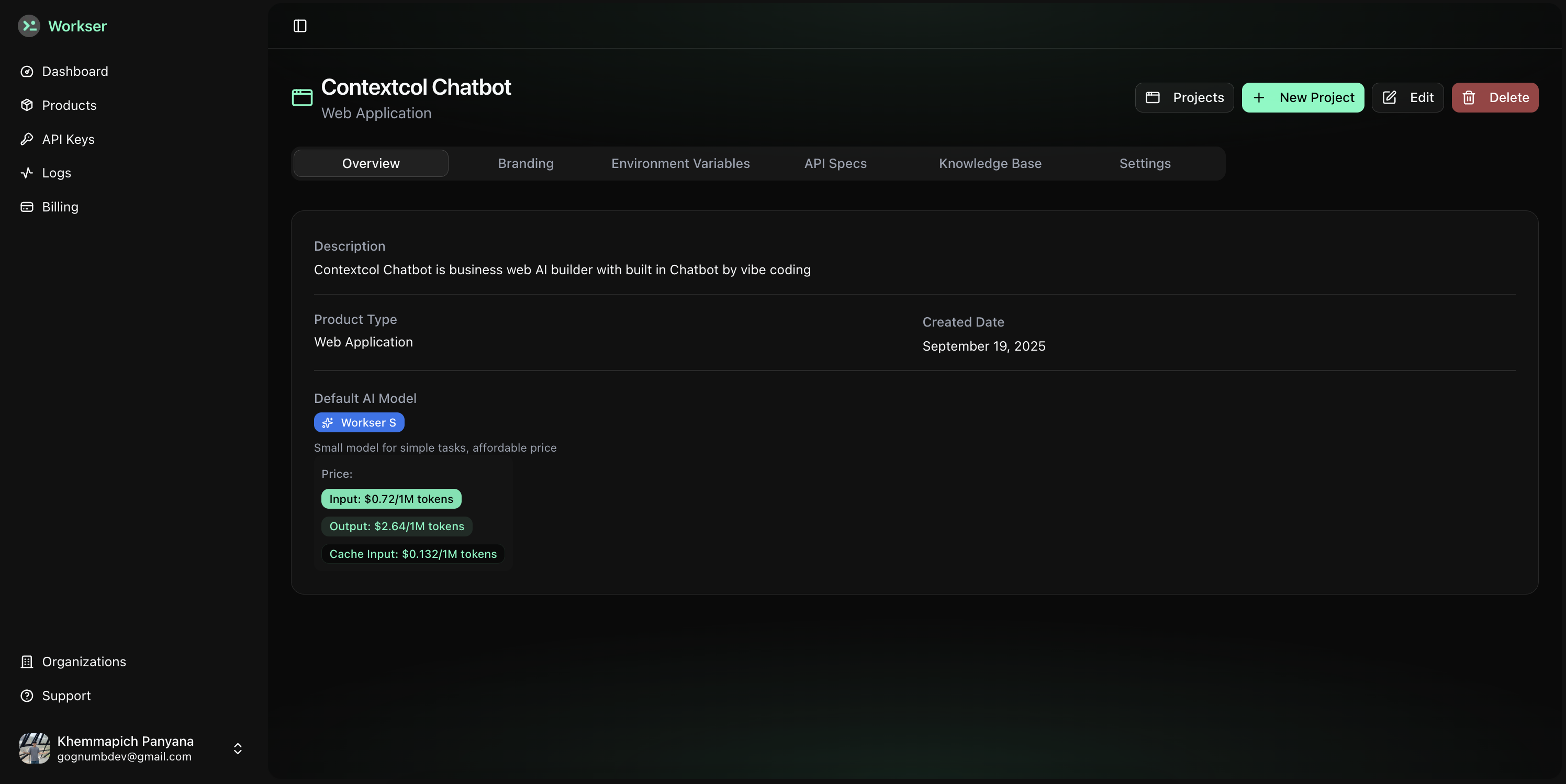
[Optional] Setup Backend and Business logic context
[Optional] Setup Backend and Business logic context
Setup Environment Variables, API Specs, and Knowledge Base in Product page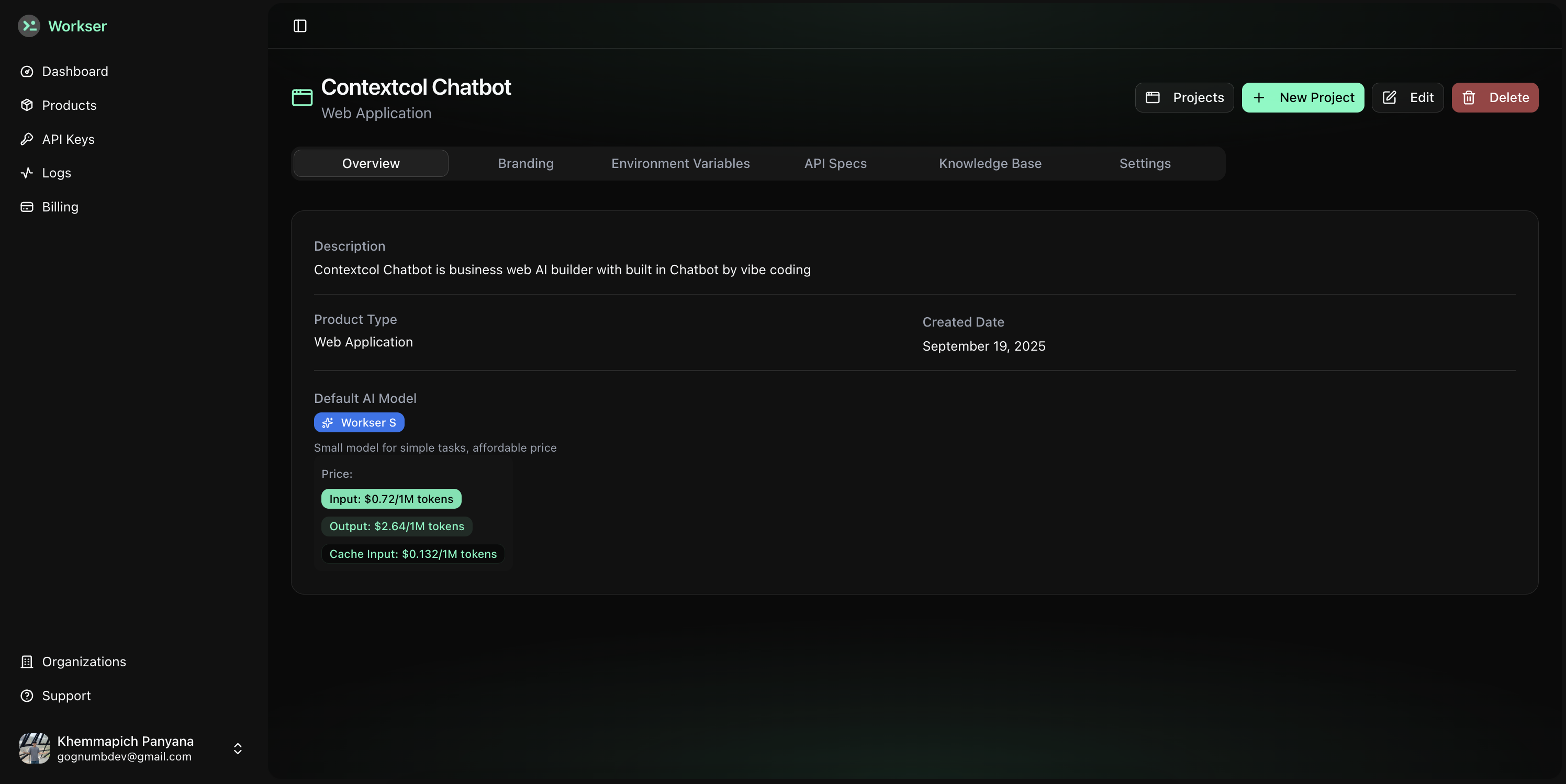
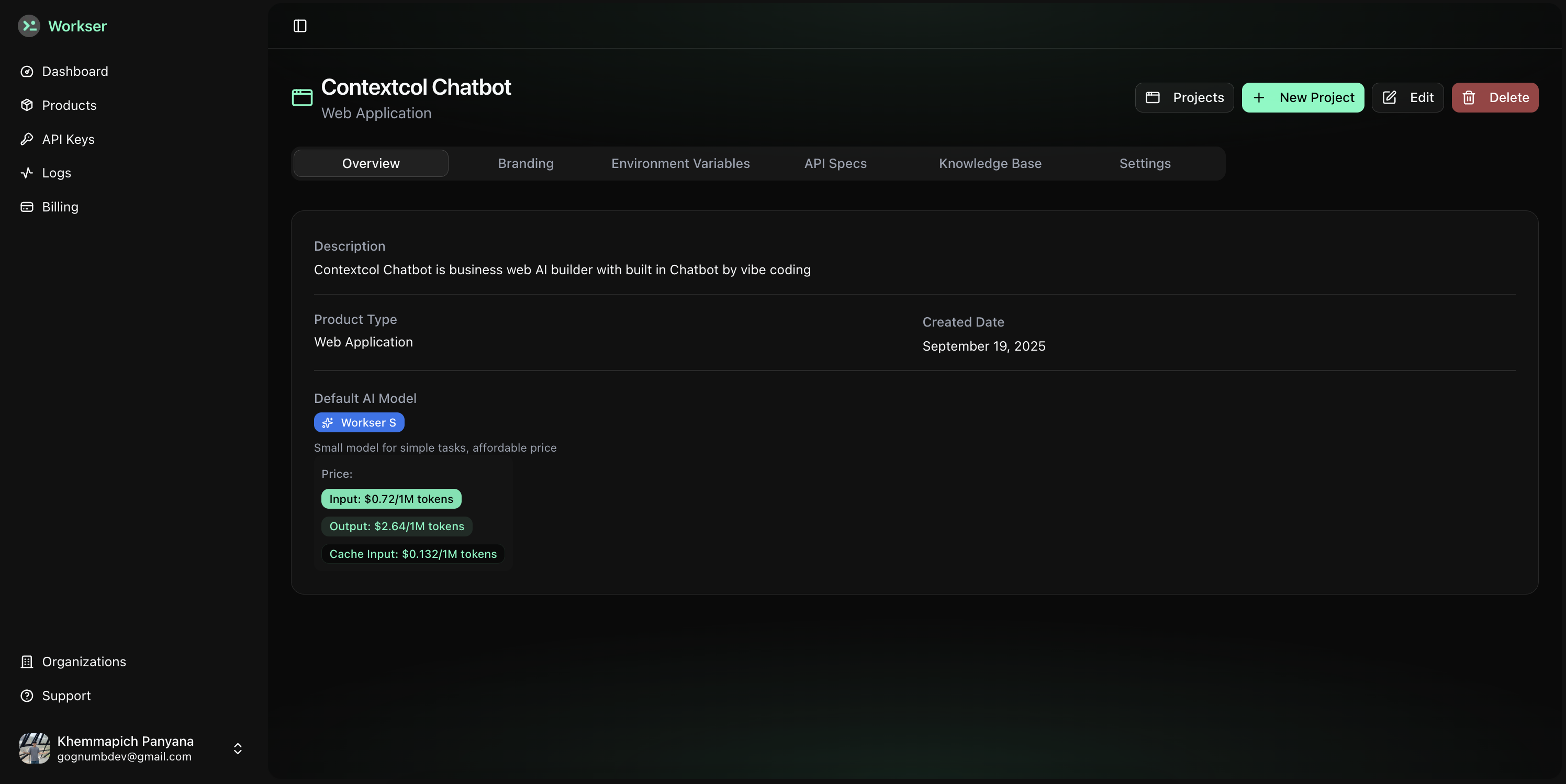
-
Select
Environment Variabletab -
Add
static environment variable(dynamic environement variable for dynamic user data coming soon !) that will reuse every time you create new project under this software product
-
Select
API Specstab -
Add
api specsthat will use in project by Coding AI Agent to call your existing backend services
-
Select
Knowledge Basetab -
Add
Knowledge Baseso Coding AI Agent can use as reference for crieria about tech stack, business logic, library, and etc. Those important for this software product to be reuse such as langchain code knowledge to use to be chatbot in NextJS server action.
You can change these context anytime. The more precise you set context, the more Coding AI Agent can deliver more precision of code for your software product use case.
[Optional] Custom Branding
[Optional] Custom Branding
Build custom branding so your Vibe coding prebuilt UI will show your branding information to your user to percieve your brand like use in your product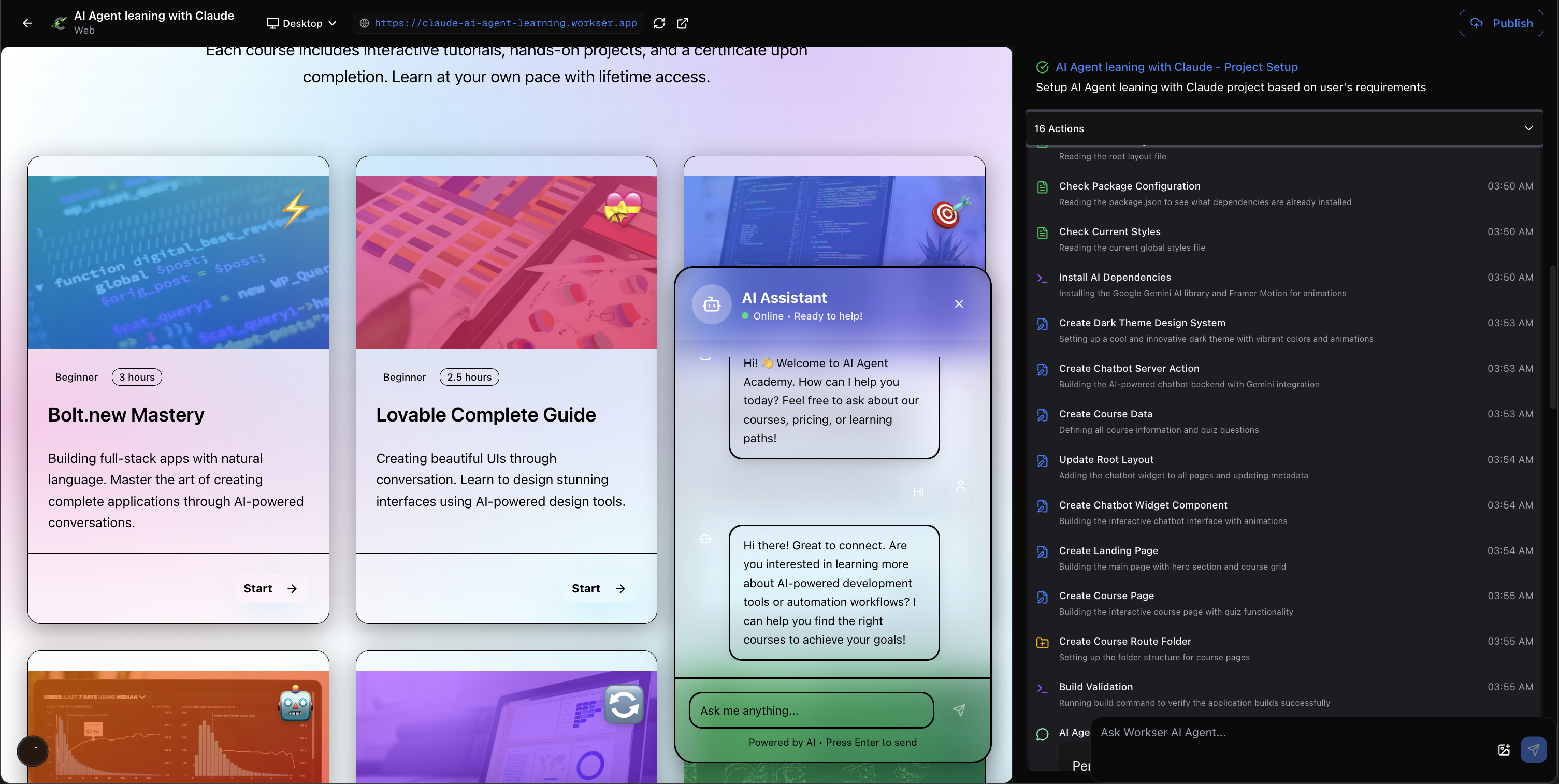
-
Select
Brandingtab
-
Upload your brand
Logo -
Setup your
Brand Primary Colorwith hexadecimal -
Select
Background Mode -
Setup
AI Agent Nameto appear to your user in prebuilt UI -
Click
Save Changeson the bottom right to save yourcustom branding
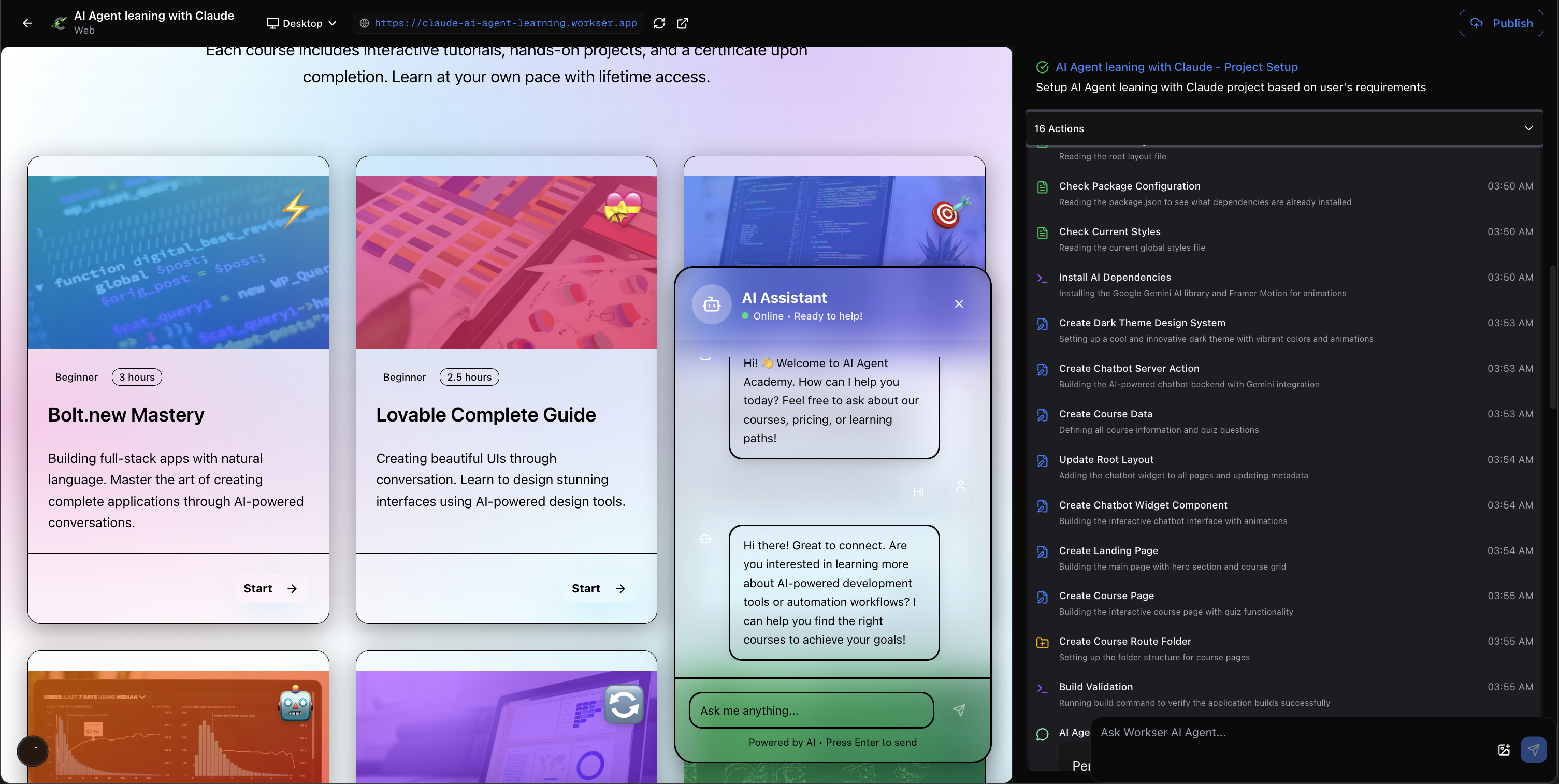
Step 3: Call your first Workser API
Create Project with Workser API
Create Project with Workser API
-
Copy Software Product Id in product page

-
Call Workser API on your code
NextJS server action example